How to update your Outgoing Mail Server (SMTP) - Outlook 2003
This document will show you how to configure Outlook 2003 with the most up-to-date Outgoing Mail Server (SMTP) that Earthnet uses.
Follow this tutorial if you can receive your email but cannot send mail.
Use it as well to simply make sure your email program is configured optimally.
1 - Open Outlook 2003, go to the Tools menu and choose E-mail Accounts:
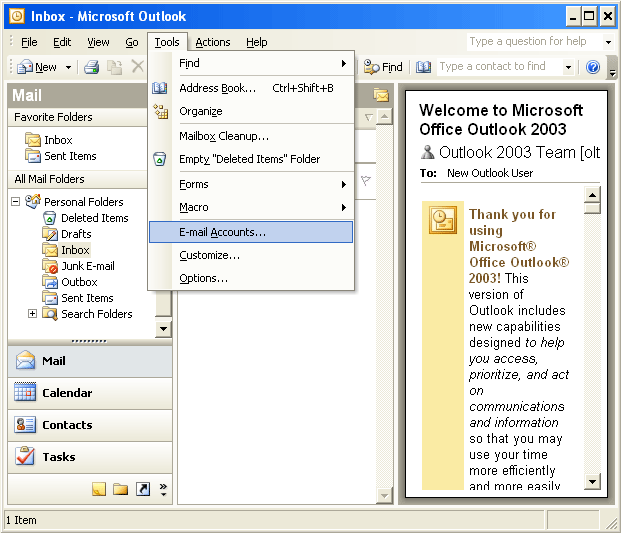
2 - A wizard will pop-up. Please select the second radio button named View or change existing e-mail accounts, and click Next.
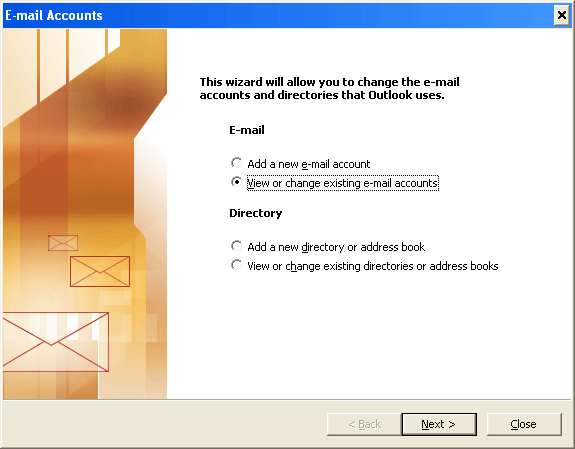
3 - The next screen called E-mail Accounts will display the list of your email accounts. Your Earthnet e-mail account will most likely be called mail.earthnet.net.
Double click on it, or simply select it and click on the Change... button on the right-hand side.
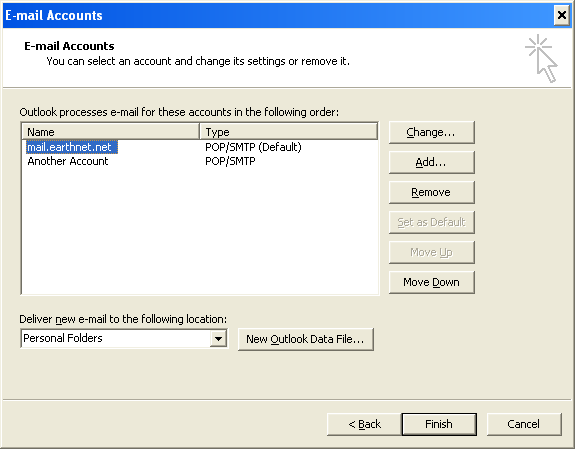
4 - You should now be on a screen called Internet E-mail Settings (POP3) like this one:
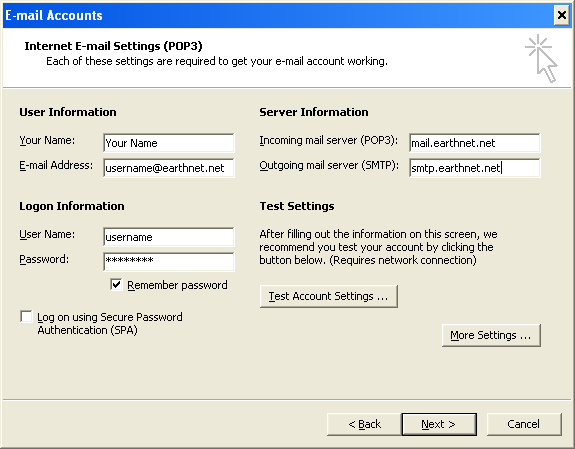
Under Server Information:
- In the Incoming Mail Server (POP3) box, you should have: mail.earthnet.net
- In the Outgoing Mail Server (SMTP) box, you should have: smtp.earthnet.net
Note: alternately, you can use relay.earthnet.net, in which case you'll have to set the outgoing port number to 80 in the Advanced tab mentionned below. - If your Outgoing Mail Server (SMTP) box does not read smtp.earthnet.net but mail.earthnet.net, please remove mail.earthnet.net from that box and replace it with smtp.earthnet.net.
- Make sure you typed everything correctly (for example, make sure you did not type smpt instead of smtp)
5 - Do not click Next right away, instead, click the More Settings button in the lower right-hand corner. This should pop up the following window:
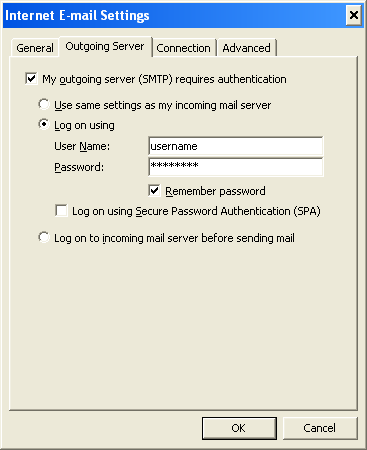
- Go to the 2nd tab called Outgoing Server,
- check the box at the top that says My outgoing server (SMTP) requires authentication,
- select the 2nd radio button called Log on using,
- enter your username and your password in the appropriate boxes,
- make sure Remember password is checked,
- do NOT check the box that says Log on using secure password authentication (SPA)
When you're done, click OK to confirm the changes.
This will take you back to the Internet E-mail Settings (POP3) window.
From there, you can click Next and then Finish to finish updating your account.
You should now be able to send out messages.
Try to send a test message.
If it does not work, try restarting your computer.
If you still cannot send out messages, call Earthnet at 303.546.6362.
