How to update your Outgoing Mail Server (SMTP) - Eudora 6.2
This document will show you how to configure Mozilla Thundebird 1.0.5 with the most up-to-date Outgoing Mail Server (SMTP) that Earthnet uses.
Follow this tutorial if you can receive your email but cannot send mail.
Use it as well to simply make sure your email program is configured optimally.
1 - Open Eudora, click on the Tools menu and choose the last entry - Options.
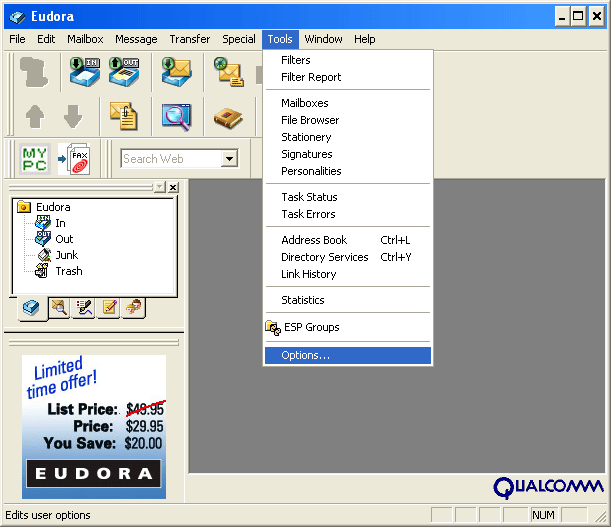
2 - The Options dialog box will pop up. Make sure you are under the Getting Started category (from the left column), and look at the bottom of the right side, where it says SMTP Server (Outgoing).
Your SMTP server should be smtp.earthnet.net. If it says something different, for example mail.earthnet.net, please remove what is written and replace it with smtp.earthnet.net.
Make sure that the checkbox called Allow Authentication is checked. If it is not checked, please check it.
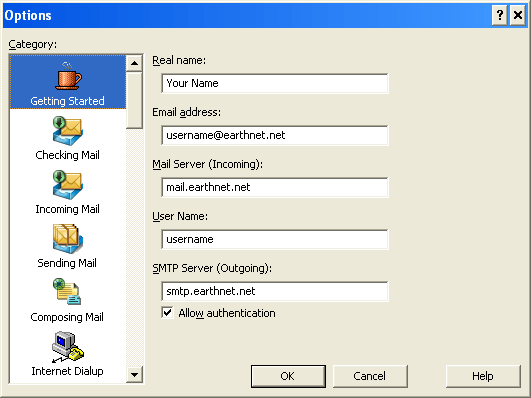
3 - Go to the Sending Mail category (from the left column). You should see this page:
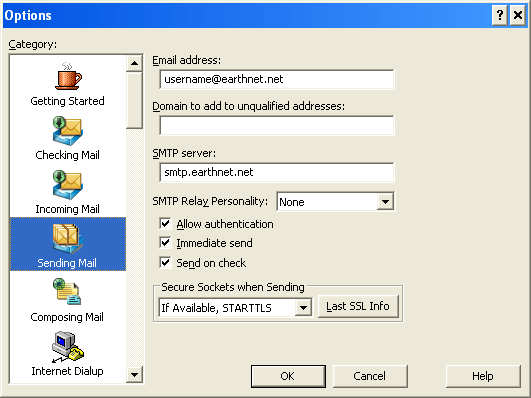
Make sure everything is set as shown above. Pay attention to the checkbox named Allow Authentication, and make sure it is checked.
4 - Click the OK button to confirm your changes.
You should now be able to send out messages.
Try to send a test message.
If it does not work, try restarting your computer.
If you still cannot send out messages, call Earthnet at 303.546.6362.
