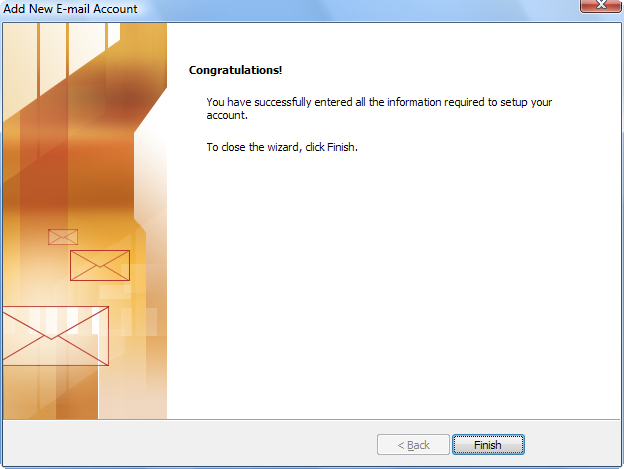How to Setup your E-mail Account - Microsoft Office Outlook 2007
This document will show you how to configure Outlook 2007 to be able to send and receive your e-mail.
1 - If you open Outlook 2007 for the first time, you should see the following screen. Click Next to start setting up your account.
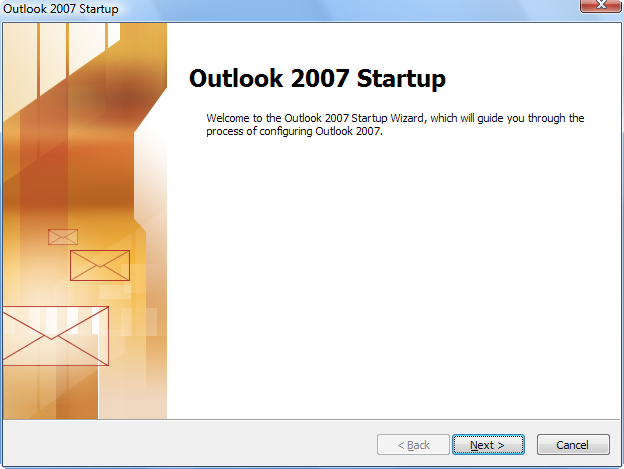
2 - Choose Do not upgrade, unless you're upgrading from a preview version of Microsoft Office Outlook. Click Next.
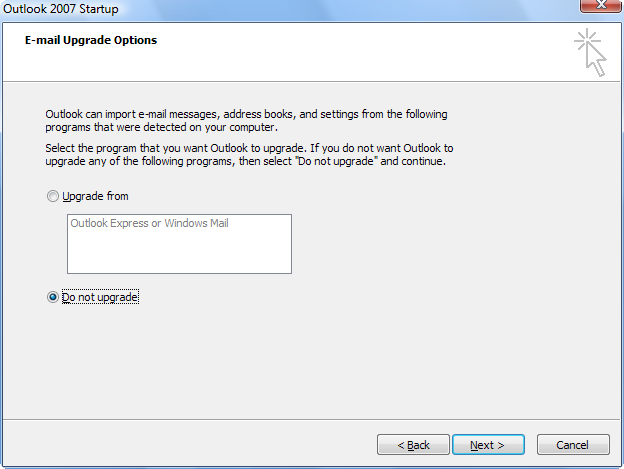
3 - Choose Yes and click Next.
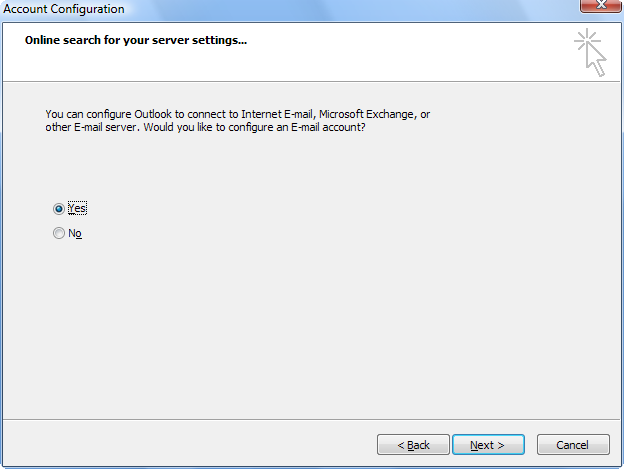
4 - Check the box that says 'Manually configure server settings or additional server types' at the bottom of the screem and click Next.
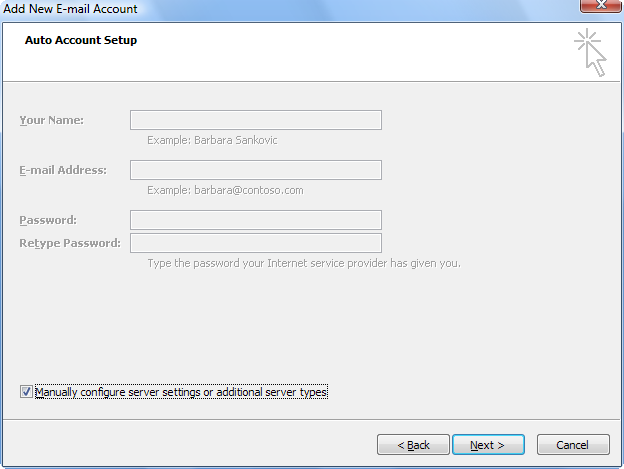
5 - Select the first option, 'Internet E-mail', then click Next.
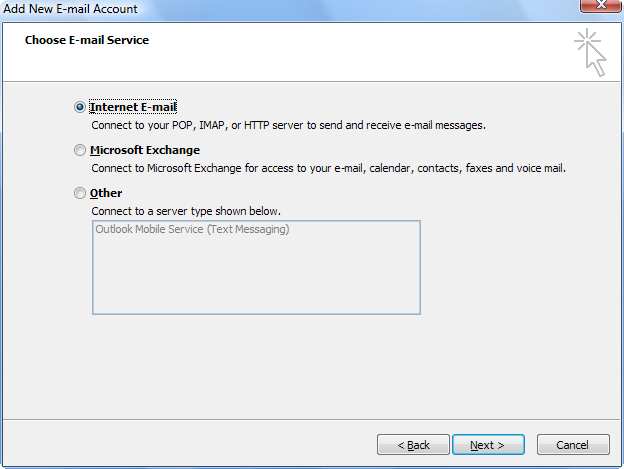
6 - You should now be on a screen called Internet E-mail Settings like this one:
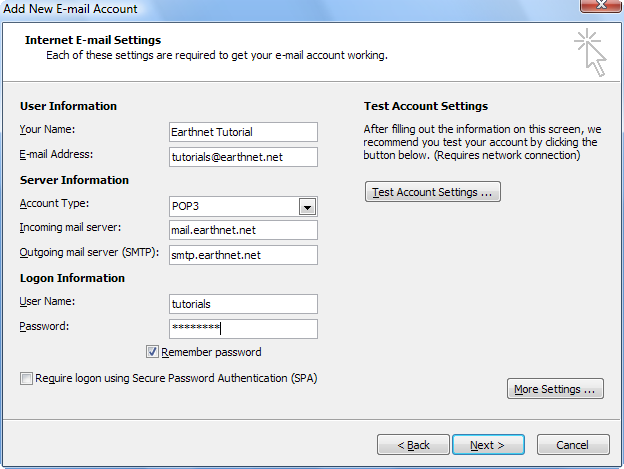
Under User Information:
- In the Your Name box, enter your display name, which is the name that will appear in the From field when you send e-mail.
- In the E-mail Address box, enter your full email address, for example johndoe@earthnet.net
Under Server Information
- Account type drop-down box: select POP3
- Incoming mail server box: type in mail.earthnet.net
- Outgoing mail server box: type in smtp.earthnet.net
- Make sure you typed everything correctly (for example, make sure you did not type smpt instead of smtp)
Under Logon Information:
- In the User Name box, enter your Earthnet username (usually the first part of your e-mail address at Earthnet.net, for example johndoe if your e-mail address is johndoe@earthnet.net)
- In the Password box, enter your password.
- Make sure Remember Password is checked, and that Log on using Secure Password Authentication is NOT checked.
5 - Do not click Next right away, instead, click the More Settings button in the lower right-hand corner. This should pop up the following window:
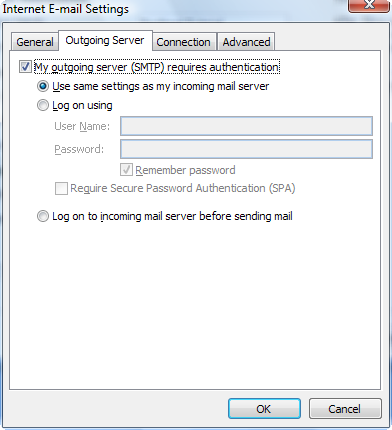
Go to the 2nd tab called Outgoing Server,
check the box at the top that says My outgoing server (SMTP) requires authentication,
select the 1st radio button called Use same settings as my incoming mail server.
do NOT check the box that says Log on using secure password authentication (SPA)
When you're done, click OK to confirm the changes.
This
will take you back to the Internet E-mail Settings (POP3) window.
From there, you can click Next and then Finish to finish creating your account.
Congratulations, you are now ready to send and receive your e-mail!