Setup IMAP e-mail account in Android Smartphone (Android 4.1.x Jelly Bean)
This tutorial will walk you through setting up your Earthnet email account on your Android phone.
1 - From the Home Screen or Application Menu, locate and select the "Email" applications icon.
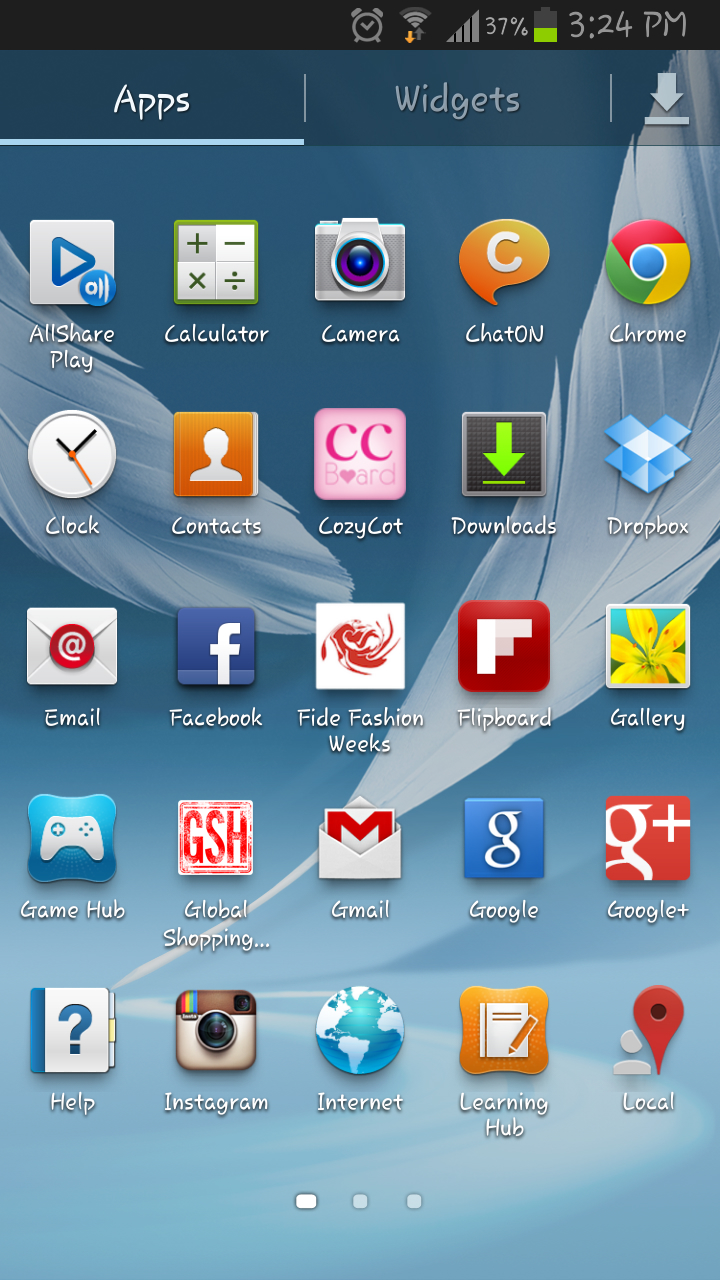
2 In the Set up Email window, please fill in the required information. Kindly refer to the screen below:
2 Once done, select the “Manual setup” option.
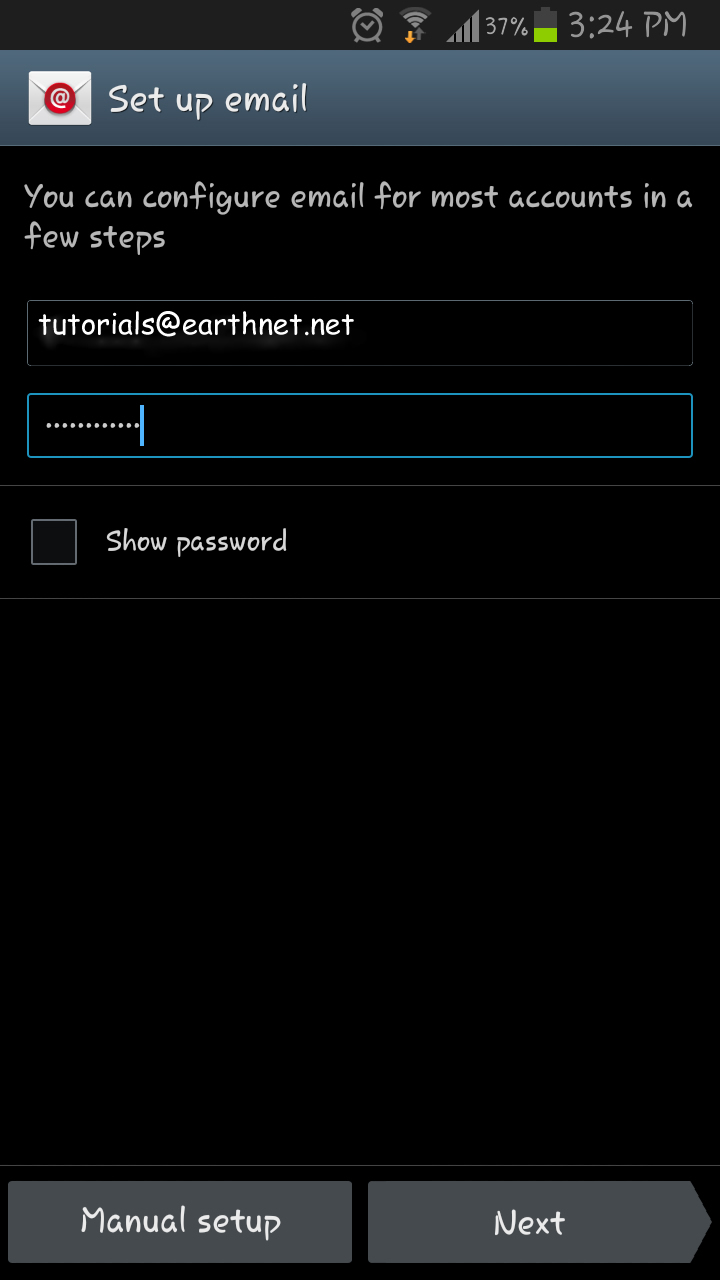
3 In the Add email account window, select the "IMAP account” option.
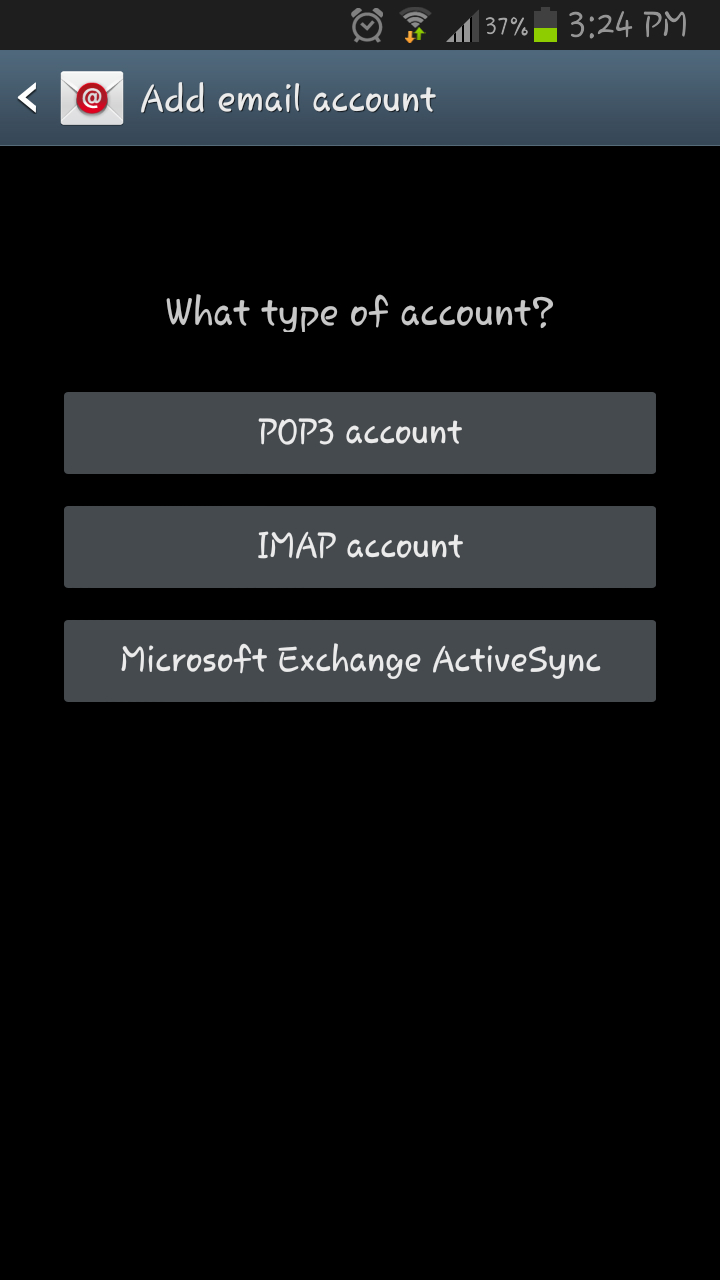
4 - In the Incoming server settings window, please fill in the required information. Kindly refer to the Screen shot below:
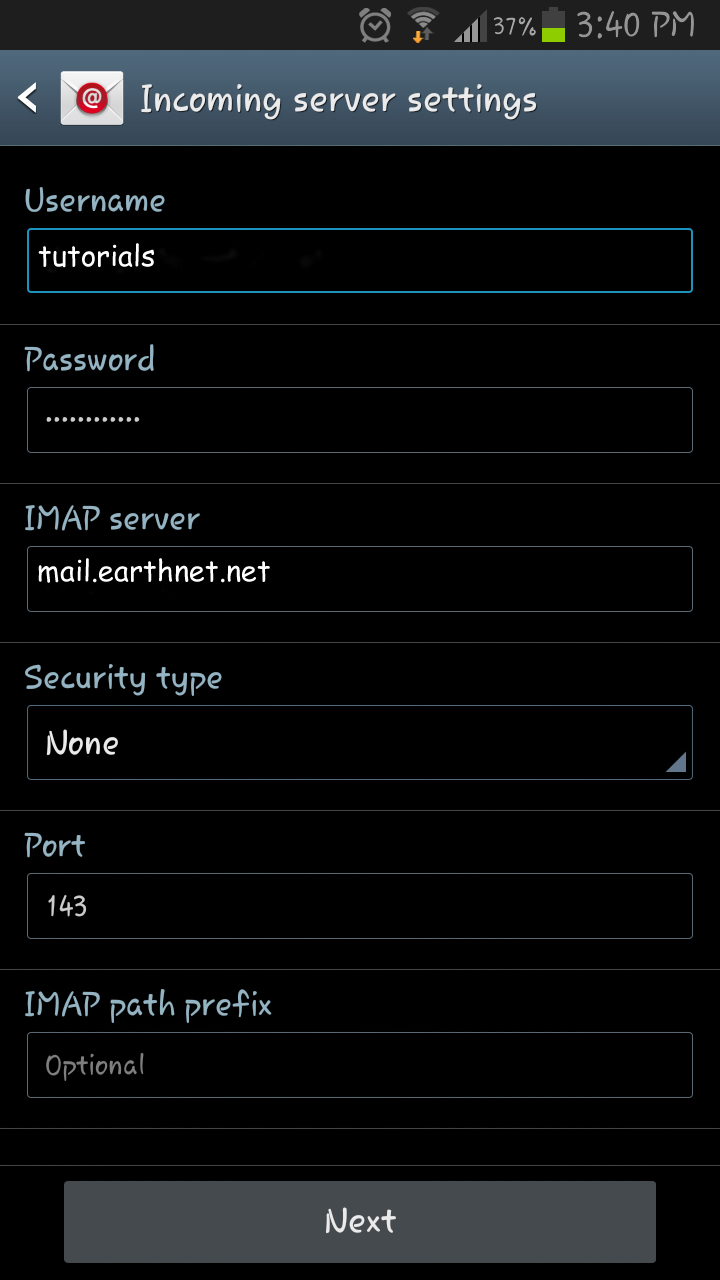
5 - In the Outgoing server settings window, please fill in the required information. Kindly refer to the screen shot below:
Once done, select the “Next” option.
Note: Make sure to select the "Require sign-in" checkbox.
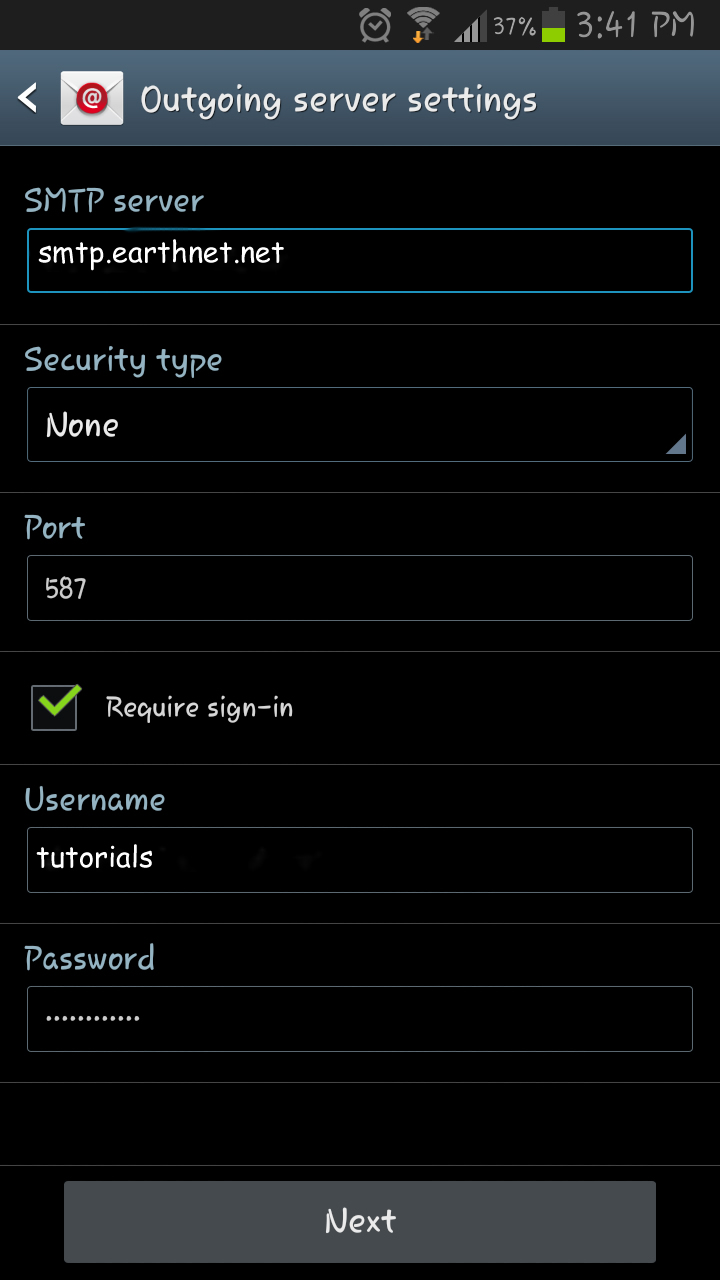
6 -In the Account options window, select the Sync Email options and select "Sync Email and "Notify me when email arrives" checkboxes.
Once done, select the “Next” option.
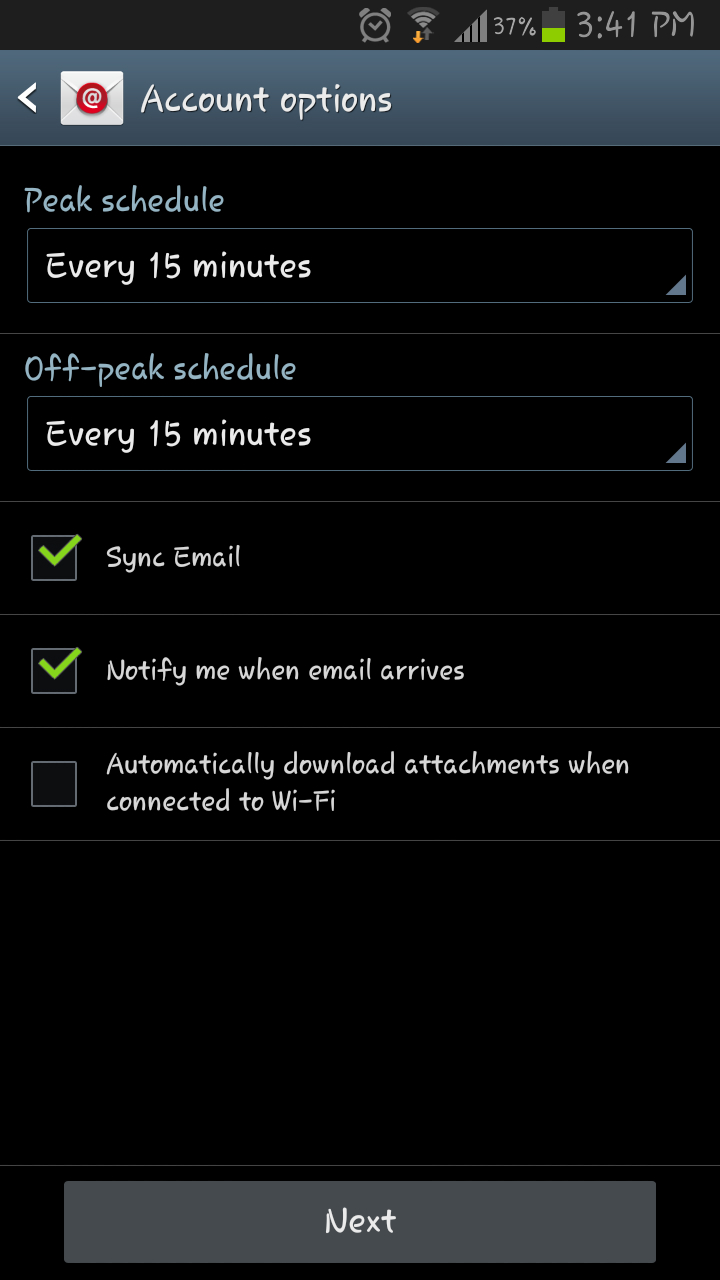
7- In the Set up email window, please fill in the required information. Kindly refer to the example below:
Give this account a name (optional): Earthnet Tutorials
Your name (displayed on outgoing messages): Tutorials
Once done, select the "Done” option.
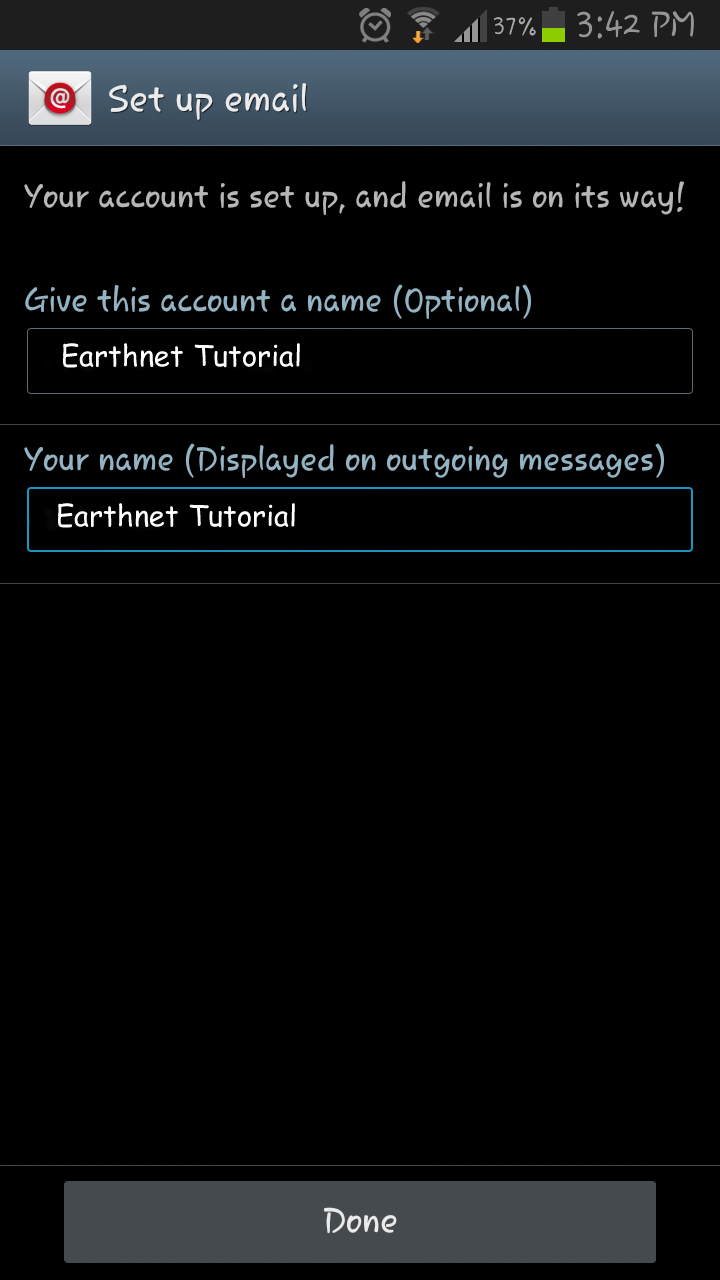
8 - You can now start accessing your Earthnet e-mail on your Android smartphone!
